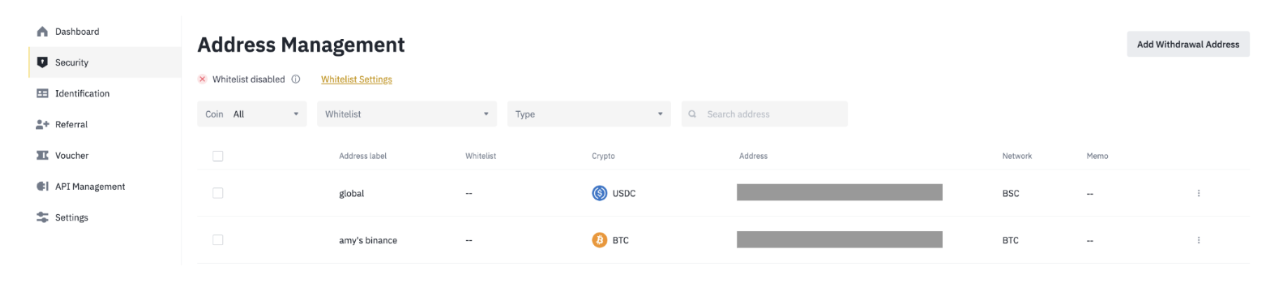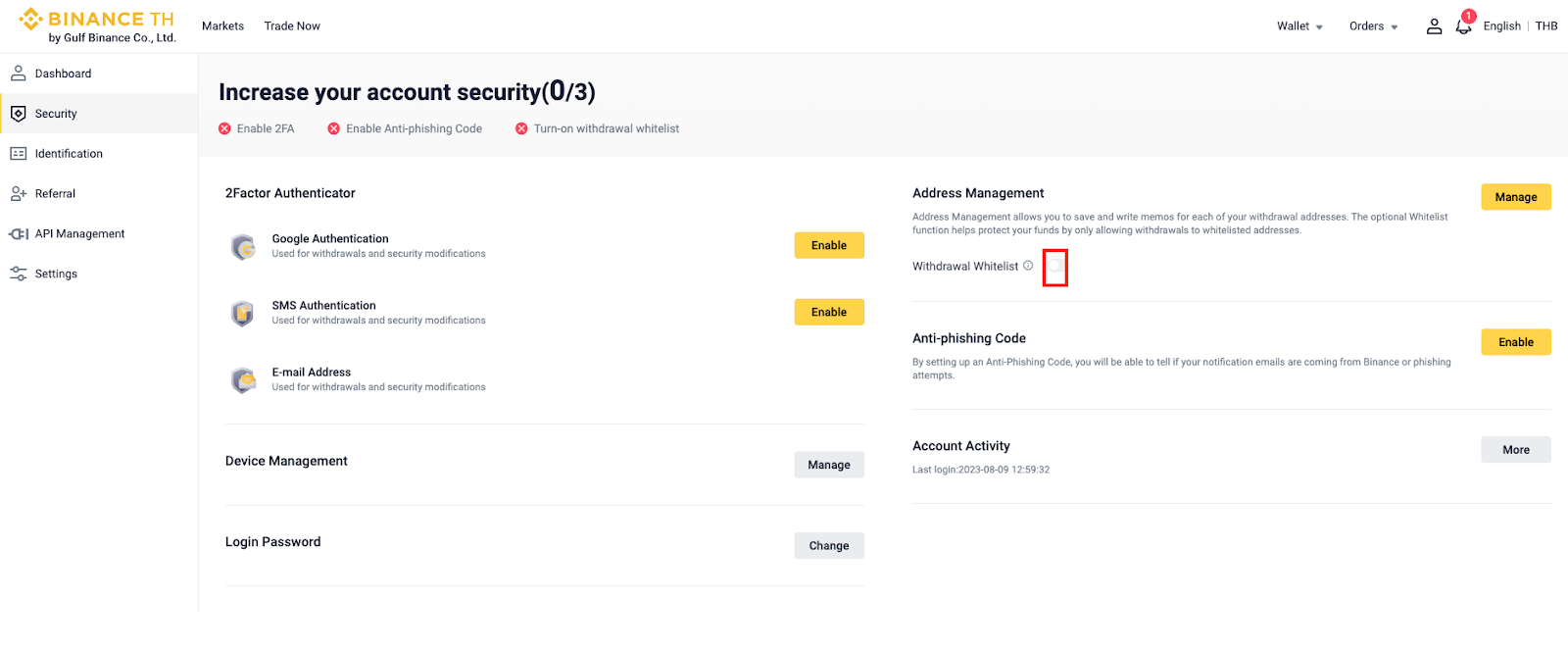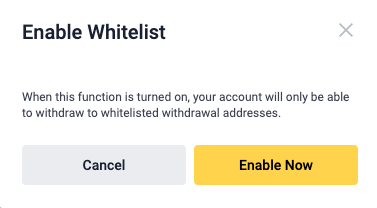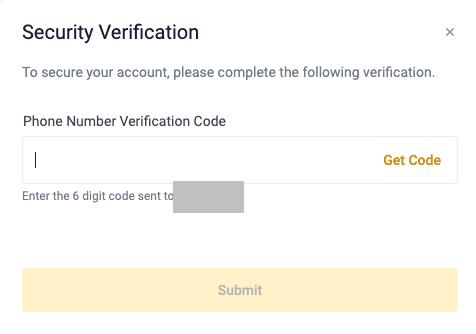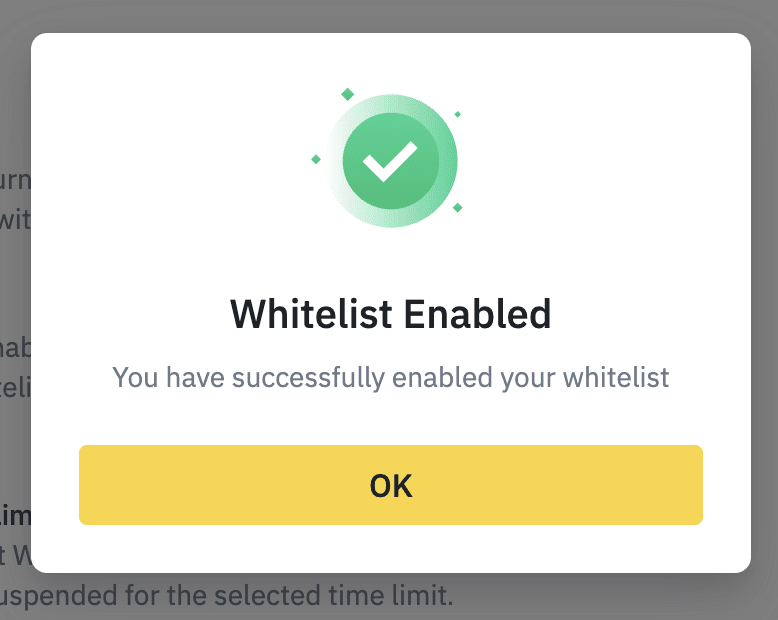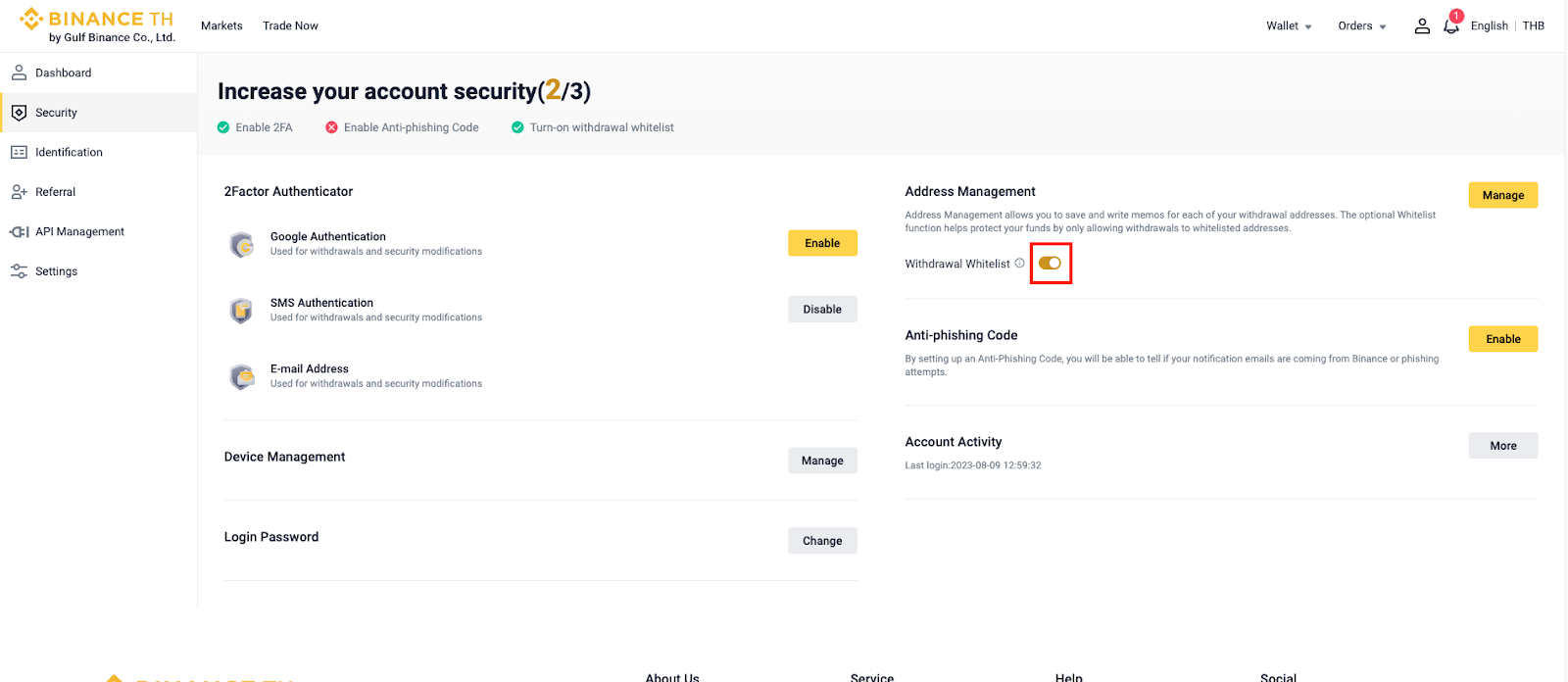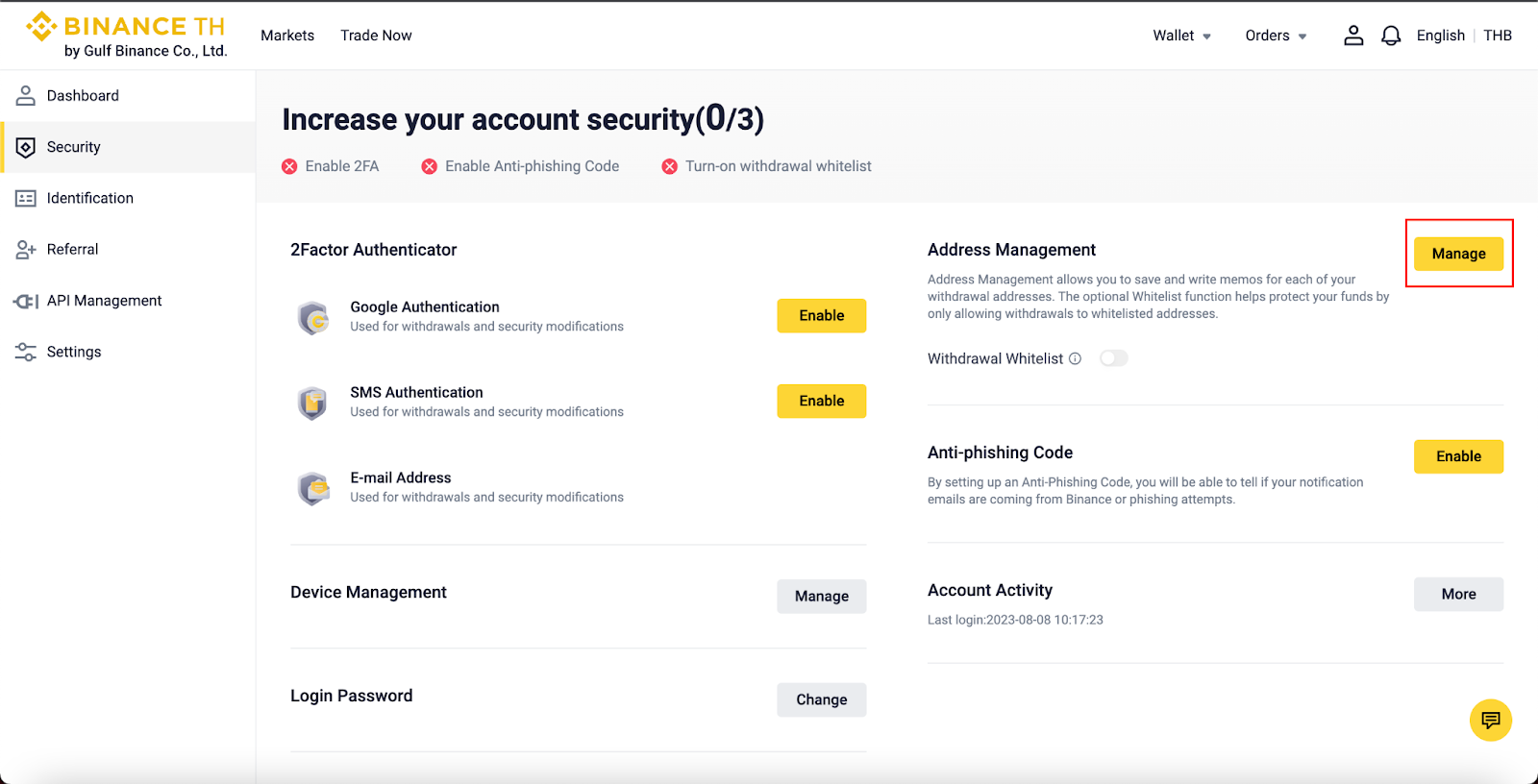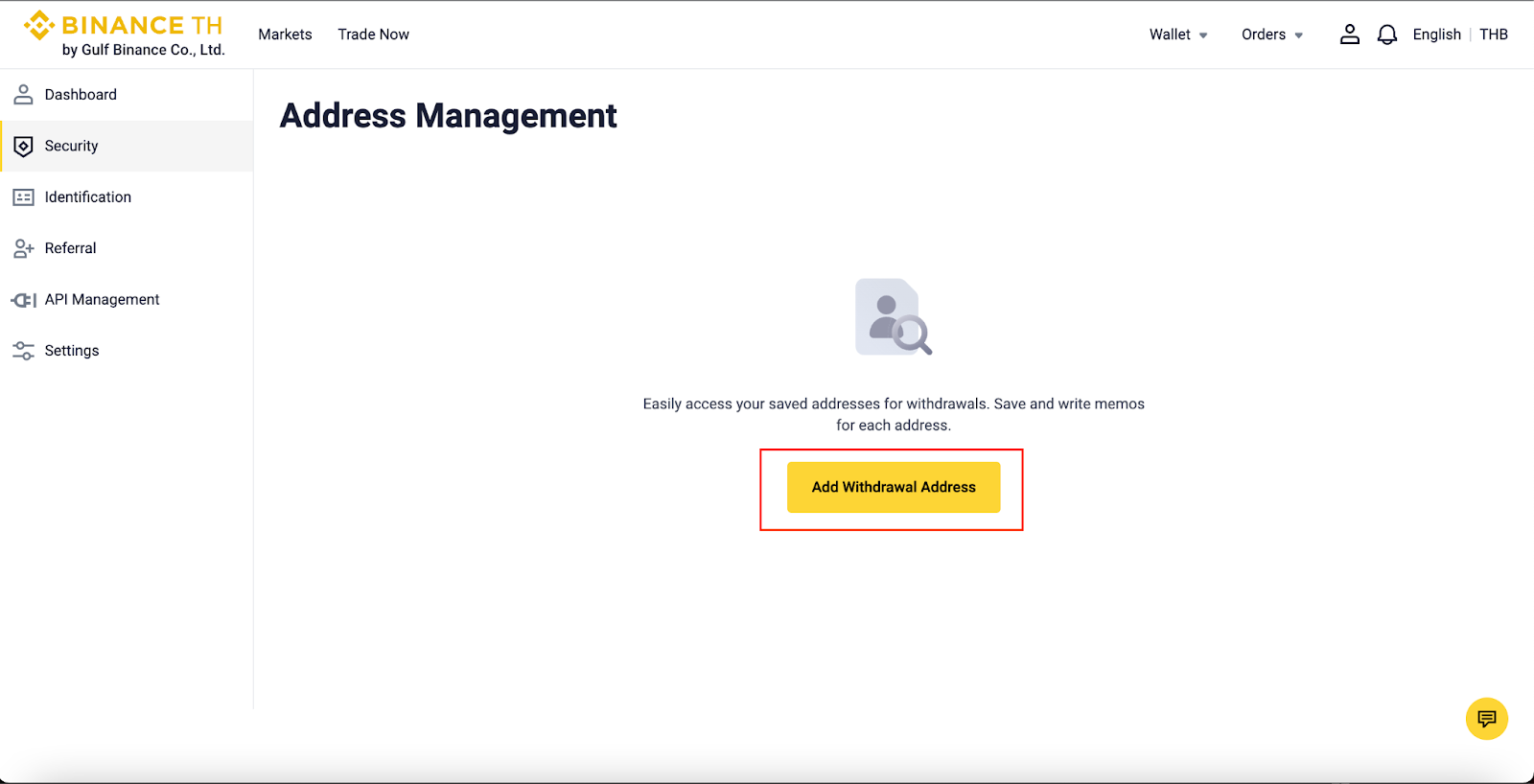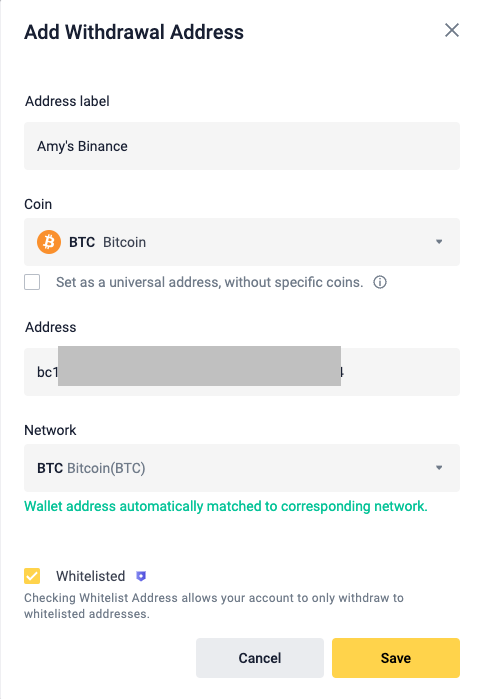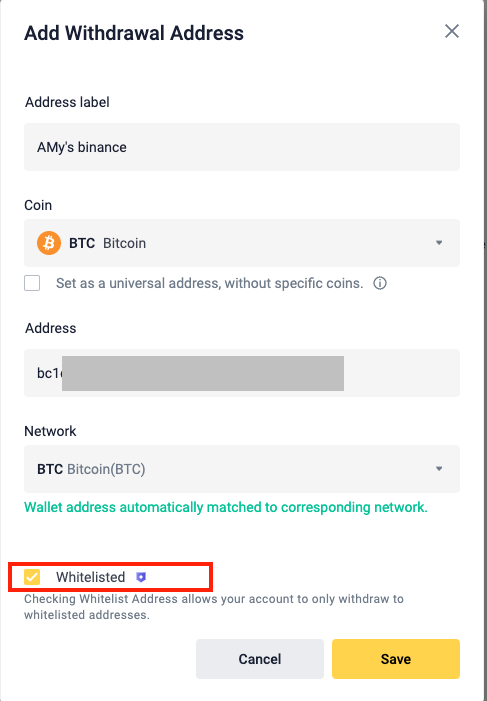How to Enable Withdrawal Whitelist on Binance TH
2023-08-25

You can enable the withdrawal whitelist function to secure your assets and account. After enabling it, your Binance TH account can only withdraw to the addresses on the whitelist.
How to enable the withdrawal whitelist?
1. Log in to your Binance TH account and go to [Profile] - [Security].
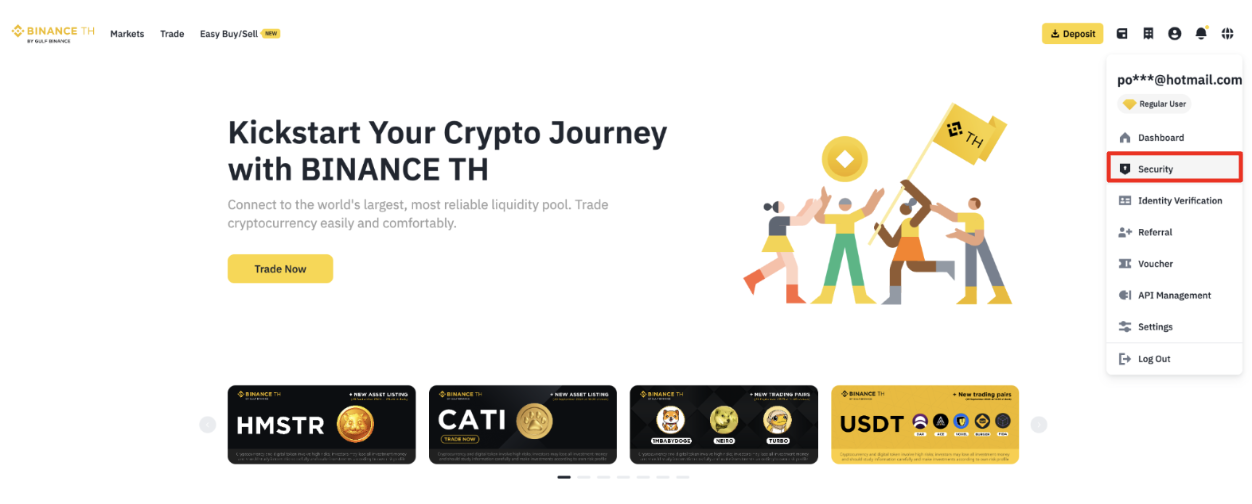
2. Scroll to Address Management. Click [Button] next to Withdrawal Whitelist.![]()
3. Read the notes carefully before clicking [Confirm].
Please note that when you enable the withdrawal whitelist function, your account will only be able to withdraw to addresses on your whitelist.![]()
4. Complete 2FA to verify the request and your withdrawal whitelist will be enabled.
How to disable the withdrawal whitelist?
1. Click [Button] next to Withdrawal Whitelist.![]()
2. Read the notes carefully before clicking [Confirm].
Please note that once the withdrawal whitelist function is turned off, you’ll be able to withdraw to any address.
3. Complete 2FA to verify the request.
How to add a withdrawal address to the whitelist?
1.Click on the homepage [Wallet]-[Withdraw].
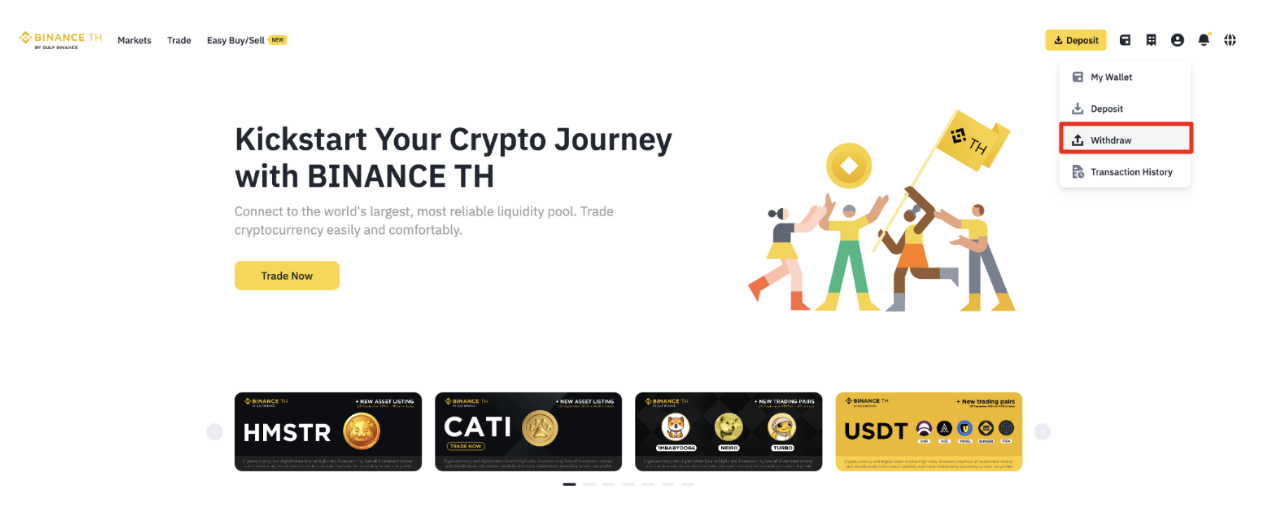
2. Click [Address Book] to go to the next step.
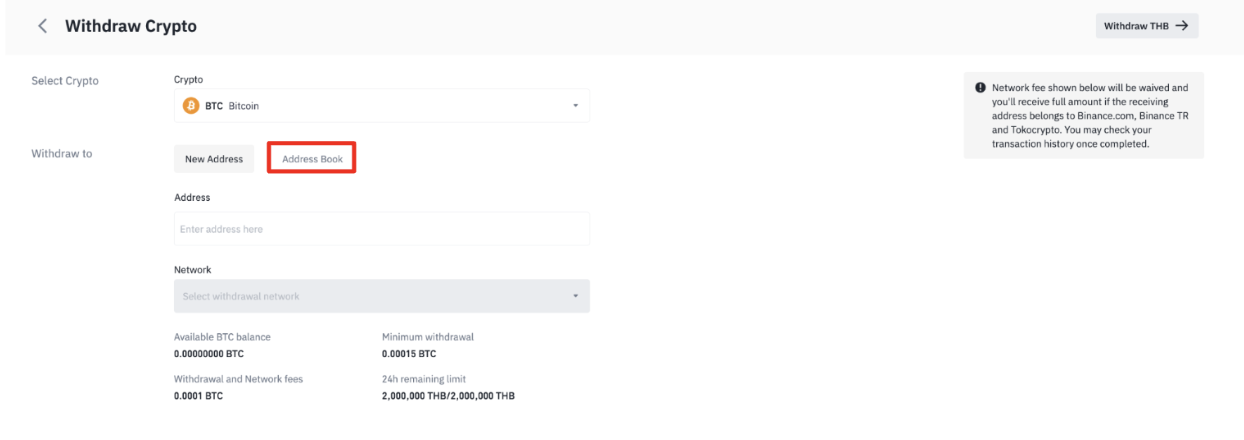
3. Click [Address Management] to go to the next step.
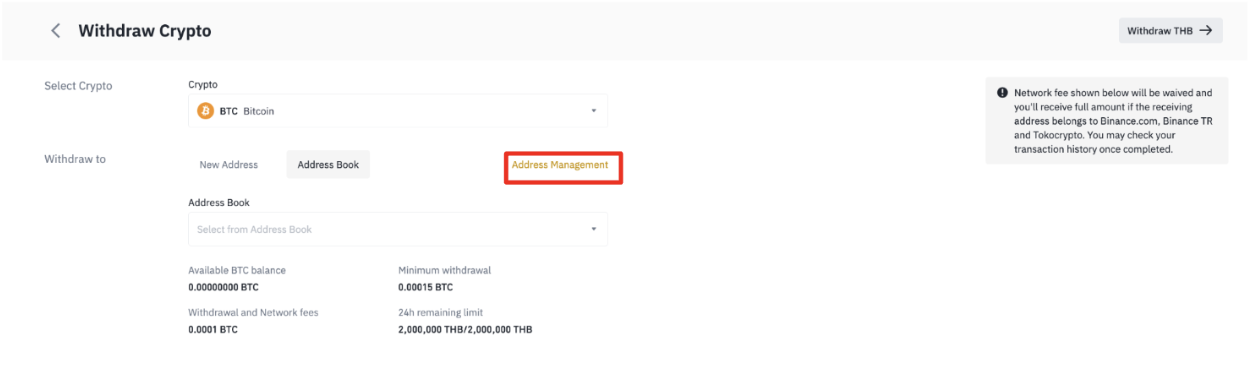
You may also click [Security] in the user center to get into [Address Management].
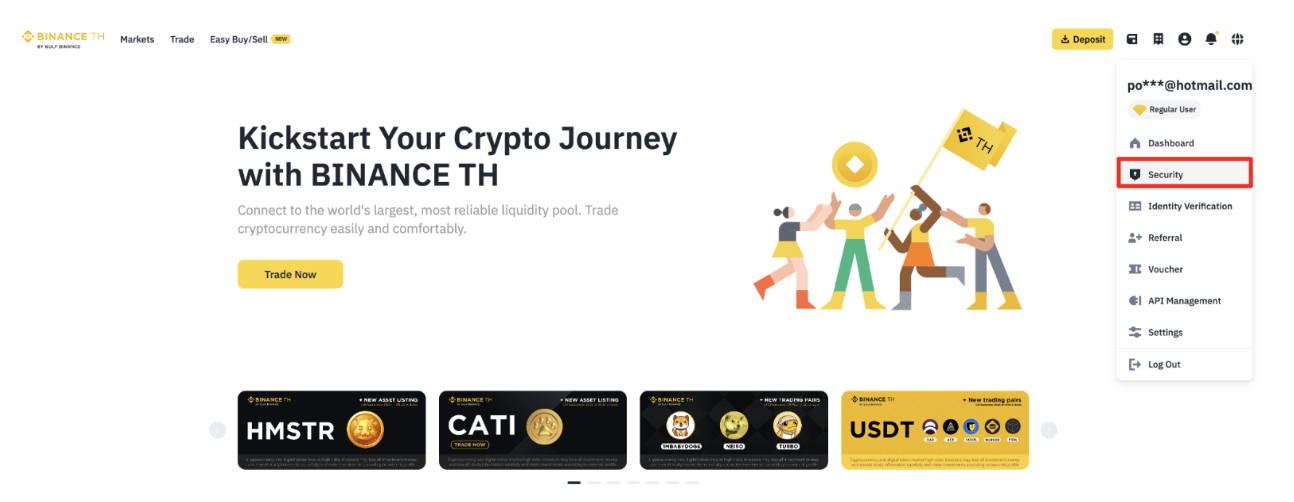
![]() 3. After entering [Address Management], click the [Add withdrawal address]button to enable the withdrawal address whitelist function.
3. After entering [Address Management], click the [Add withdrawal address]button to enable the withdrawal address whitelist function.![]() Note: When you enable the withdrawal address whitelist function, your account will only be able to withdraw to the whitelisted withdrawal addresses. When you turn off this function, your account will be able to withdraw to any withdrawal address.4.1 You may also give a label to the withdrawal address, such as the corresponding platform, wallet name, etc. This can help you easily find the address in the future.4.2 Select the crypto of the withdrawal address4.3 Paste your whitelisted address
Note: When you enable the withdrawal address whitelist function, your account will only be able to withdraw to the whitelisted withdrawal addresses. When you turn off this function, your account will be able to withdraw to any withdrawal address.4.1 You may also give a label to the withdrawal address, such as the corresponding platform, wallet name, etc. This can help you easily find the address in the future.4.2 Select the crypto of the withdrawal address4.3 Paste your whitelisted address
5. Enter a label for the address. Then, select a coin for the address or set it as a universal address. Please note that if you select a coin, for example, BTC.
5.1 Check the box next to [ Whitelist] before clicking [Save].
6. Complete 2FA to verify your request and the address will be added to your whitelist.
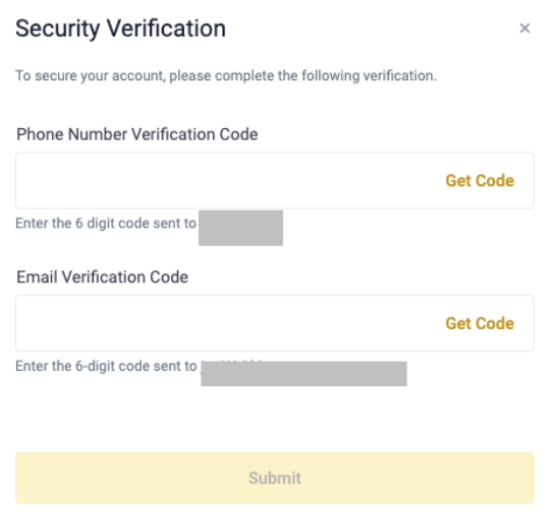
How to remove a whitelisted address?
1. Click the [...] next to the address you want to remove from the whitelist. Select [Delete].
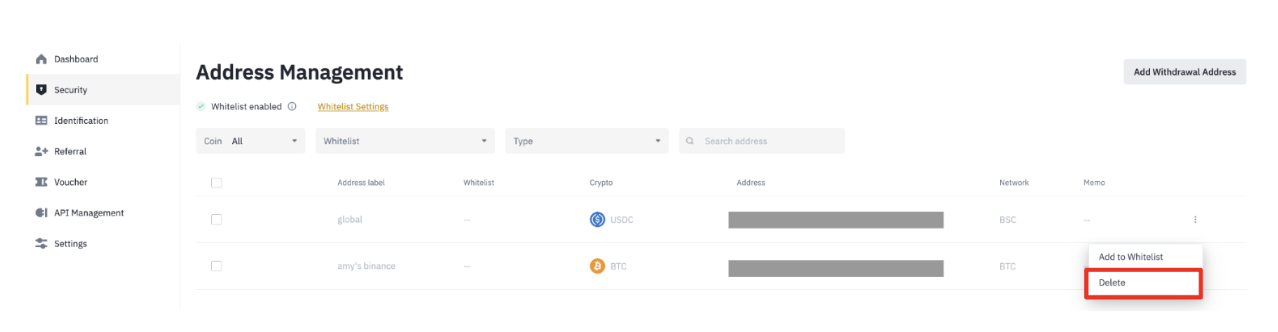
2. Click [Remove] to confirm.
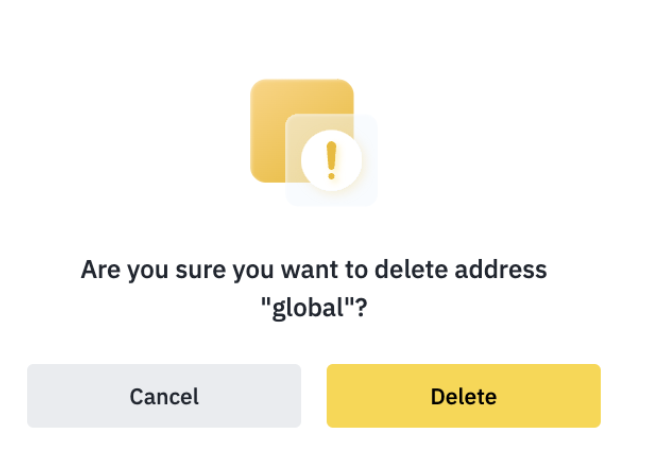
3. You’ve removed the address from the whitelist. Please note you won’t be able to withdraw to the address if you’ve enabled the whitelist function.